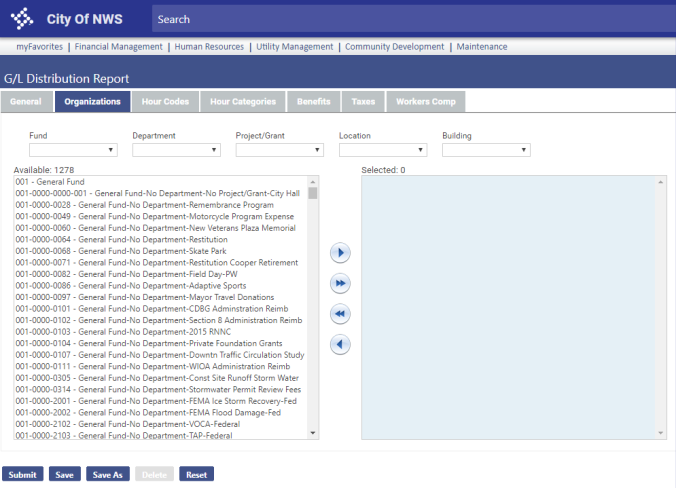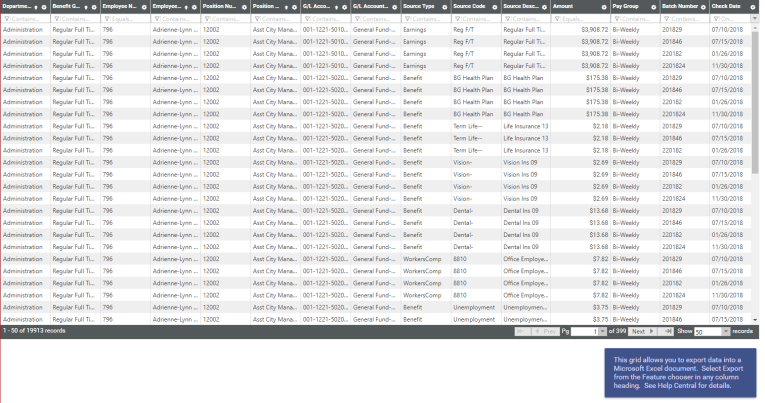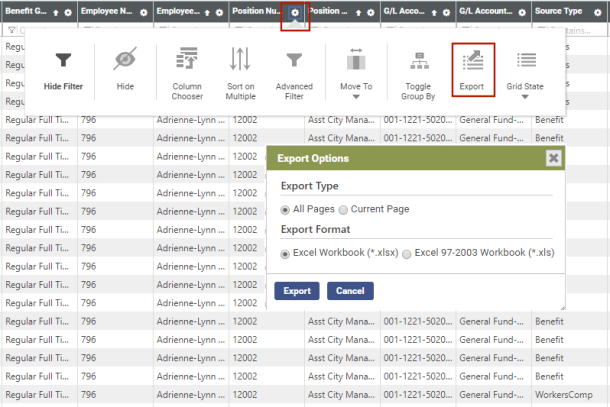G/L Distribution Report
Human Resources > Reports > Earnings Reports > G/L Distribution Report
The ![]() G/L Distribution Report has been added to the Earnings Reports menu.
G/L Distribution Report has been added to the Earnings Reports menu.
This report provides payroll information in extensive detail; therefore, the information is available for reporting the day after payroll has posted.
Note: For this report to be usable, patch 2018.1.12 must be applied to your system. This patch is available on 10.30.18. Only payrolls posted after the patch has been applied will be available for reporting.
| Field | Description |
|---|---|
| Load Saved Report |
Saves this version of the report as a template for later use. When you click Save, a dialog will ask you to name the report. Type the name, and click OK. The next time you want to run this report, select its name from the Load Saved Report drop-down, and the fields will be populated automatically. If necessary, you may edit entries before running the report. You may save as many templates as you would like. |
| Override Report Title | Overrides the default report title, G/L Distribution Report. |
| Distribution Group |
A group of people selected to receive the report in myReports. Click in the field to select from a list of existing groups, or click the blue-eye prompt |
| Email Group |
A group of people selected to receive the report by email. Click in the field to select from a list of existing groups. To create a new email group, click |
| Check Date From |
Range of check dates within which to capture G/L distribution data. |
| Check Date To | |
| Pay Group |
Pay group and batch for which to capture G/L distribution data. |
| Batch | |
| Note: You may run the report by Check Date From and Check Date To or by Pay Group and Batch. |
|
| Sort By |
Determines how the data is sorted on the report output. The available options are Position and Employee. Selecting Position sorts the output by Department, Benefit Group, Position, Employee Name, G/L and Source Type. Selecting Employee sorts the output by Department, Benefit Group, Employee Name, Position, G/L and Source Type. |
The tabs on the page contain multi-select list boxes for focusing the report results.
On the ![]() Organizations tab, select at least one organization set you want to appear on the report.
Organizations tab, select at least one organization set you want to appear on the report.
Note: User-Based Security controls the available organization sets (Maintenance > new world ERP Suite > Security > User-Based Security).
To make it easier to find the organization sets you want, use the ![]() drop-downs below the Organizations tab to filter the selections in the Available list box.
drop-downs below the Organizations tab to filter the selections in the Available list box.
In addition to selecting at least one organization set, select at least one of the following from the corresponding ![]() tabs: hours code, hours category, benefit code, employer tax code or workers' comp code.
tabs: hours code, hours category, benefit code, employer tax code or workers' comp code.
Select hours codes to generate G/L distribution results for specific hours codes, or select hours categories to generate results for all hours codes that fall within the selected categories. Selecting hours codes disables the Hours Categories tab; selecting hours categories disables the Hours Codes tab.
After your selections have been made, click Submit to generate a ![]() grid of the data.
grid of the data.
Note: Only payroll data posted since the application of the 2018.1.12 software patch appears in the grid.
Using the column filters, you may filter the data as necessary, then click the Feature chooser icon  in a column header to
in a column header to ![]() export the data to Excel and manage it from there.
export the data to Excel and manage it from there.
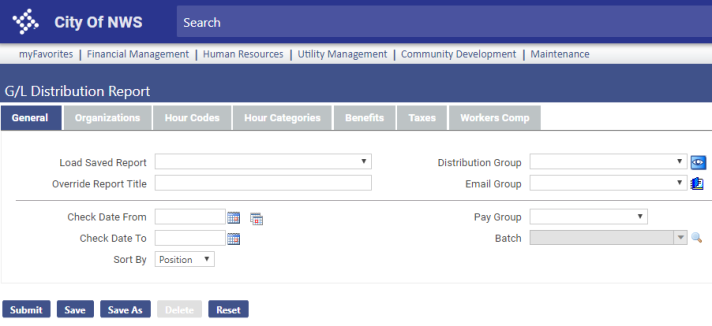
 to create a new distribution group. The report will be sent to myReports for each person in the group.
to create a new distribution group. The report will be sent to myReports for each person in the group.